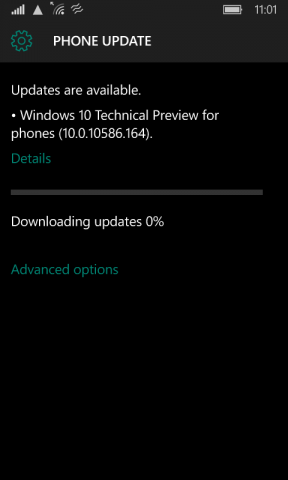
I've got a cheap Lumia 530 I use as my dev phone. Having recently upgraded my daily driver Lumia 925 to Windows 10, it was time to upgrade my dev phone too.
The Lumia 530 isn't officially supported anymore — and probably never will be. Regardless, it's still possible to run W10M 10586.164 on your Lumia 530!
Standard disclaimer applies here. This is totally unsupported by Microsoft, and I bear no responsibility for bricked phones, lost data, or your phone spontaneously combusting.
Free up some space – The "100-year trick"
You will need a large MicroSD card – at least 4GB.
The updates downloaded alone require around 900MB of space. After it's finished, Windows 10 Mobile build 10586.164 takes 2.46GB on my Lumia 530. We're gonna need more space.
- Hard reset your phone
- When it comes back up, disable time synchronisation, and set the date to 100 years in the future (e.g. 01/01/2155).
- Open the Settings App, and try to open all the various tabs. Many of them will tell you there's a problem, and allow you to uninstall it.
- Uninstall any other apps from the All apps screen.
You should have around 1.4GB free space now.
Developer Unlock your Lumia 530
- Install the Windows Phone 8.1 SDK
- If you haven't already, you'll need to register as a developer.
- Fire up Windows Phone Developer Registration Tool 8.1, and follow the steps to unlock your Lumia 530.
- Go to the app store, and install the Windows Insider and Preview for Developers app.
- Open up Storage Sense, and move Preview for Developers to the SD card.
- Make sure Windows Insider remains on your Phone storage; and the default App location is your Phone.
Interop Unlock your Lumia 530
- Grab and deploy CustomWPSystem_0500.xap and WPSystem_Folder_Unlocker_Release_ARM.xap to your phone (using the Windows Phone Application Deployment 8.1 program from the SDK)
- Copy CustomPFD_0003.xap to the SD Card
- Open up WPSystem_Folder_Unlocker on your phone, and tap "Unlock WPSystem Folder (sdcard)". It should say "Success!"
- Open up CustomWPSystem on your phone
- Tap the red bar "SD Card permissions", then browse to your SD Card and tap Apply (the tick)
- Scroll to the bottom, and tap "Select the XAP".
- Pick the CustomPFD_0003.xap file you copied to the SD card.
- Tap Apply Xap.
- Browse to Preview for Developers in the All Apps list. The icon should have changed.
Change your Device Identifiers
Here's the real reason this works: We're going to pretend our humble Lumia 530 is actually a Lumia 535.
- Open the Preview for Developers app
- Browse to HKLM/SYSTEM/Platform/DeviceTargetingInfo
- Change the following keys:
- PhoneManufacturerModelName: RM-1089_1048
- PhoneModelName: Lumia 535
- PhoneMobileOperatorName: 000-IT
Force updates to download to the SD Card – the "1GB File trick"
Windows Update always prefers to download updates to the local phone storage. It's typically faster than the SD card, and a whole lot safer. But if there's insufficient space, it can download the update files to the SD card.
- On your PC, open up a Command Prompt as Administrator
- Create a 1GB file: fsutil file createnew C:\1gb.tmp 1000000000
- Copy the file to your Phone storage.
- Join the Insiders Program if you haven't already, and select Fast Ring.
- Check for phone updates.
- Soon after the updates begin downloading (say 5% to be sure), you must delete the 1GB temp file. While this file forced Windows Update to download to the SD card, we still need all that space we cleared earlier for the updates to actually install!
- Allow your phone to reboot when prompted.
- If install progress hangs for >1 hour at the "Migrating your data" screen, it's safe to reboot (mine hung at Step 20).
Windows 10 Mobile 10586.107 took 3 hours 40 minutes to install on my Lumia 530 (before the Migrating your data screen even kicked off). Install speed is probably heavily affected on the speed (i.e. cost) of your SD card.
Upgrade your Lumia 530 to 10586.164
Once you've successfully got 10586.107 installed on your Lumia 530, we can upgrade to 10586.164.
- Open up the Windows Insider app, and enrol in the Slow Ring. It'll prompt you to reboot.
- The old 1GB file trick again. Copy that 1GB file back to your phone storage.
- In the Settings App, search for updates. They should again begin downloading to your SD card.
- As before, delete the 1GB file after the updates begin downloading.
- Log in to post comments

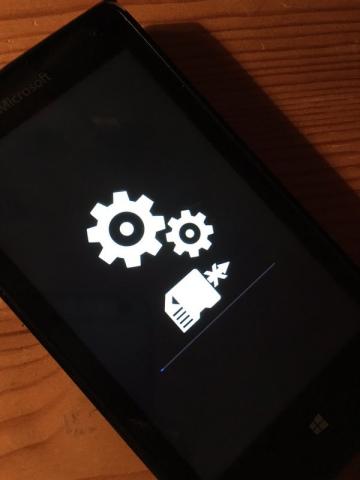
Comments
custo wp crashes when I apply xap
plz help!!!!!
btw on clicking download,the fle downloaded does not contain custo pfd or cussto wp syste
i have this problem
i have this problem
upgrade-lumia-530-to-windows-10 THIS ACTUALLY WORKS!!!
So chuffed finally after hour and hours of installs trapsing the internet and countlee failed attempts- this guide worked, was tricky along the way having to adjust settings etc to firt with what was required but FAB! thanks guys- now on Windows 10 updated from 8.1 on 3rd July 2017- any problems will post but so far- impressed
I've seen somewhere to change system and hidden settings for WP system folder to false using file explorer. Can you explain and give instructions?
I've seen somewhere to change system and hidden settings for WP system folder to false using file explorer. Can you explain and give instructions?
not download
not the sd download is download me on the phone.
I hope to help
Thank you
Hi, when i tap "Apply XAP"…
Hi, when i tap "Apply XAP" on CustomWPSystem the app closes and the tile of the app "Preview for developers" dont changes
Can it be used to upgrade to Anniversory Update 14393
Can it be used to upgrade to Anniversory Update 14393?
no update to 10586.164 available..
I did your sequence on my Lumia 530 and 10586.107 is up correctly! thanks for that!
..But when I switch to "Slow Ring", I have no further update!
I tried also switching to Fast, and to Preview, but nothing.. Maybe Microsoft removed further update?
I tried even to change Device Identifiers again, but in W10, your trick doesn't work..
Any suggestions?
error while Applying the XAP file
I am getting an error while Applying the XAP file.
It says: Try to:
>"SD Card permissions" button is GREEN
> Apps installed on the SD card are closed
> This App is installed on the INTERNAL MEMORY
It's better to uninstall and reinstall the target app because it may be damaged.
Please let me know what to do. What is the target app in this case?
It also says, Could not find a part of the path 'D:\WPSystem\appsx'.
Hey, I if you still have…
Hey, I if you still have this problem yo have to move the custom deployed apps to the internal memory ;)
Pagination